How to keep your children safe on their Apple Devices
It is essential that children are aware that they should never disclose their full name, address, or phone number to strangers online, nor should they be posting things online that’s visible to anyone outside of their contacts/address book/friends list.
Ensuring strong security and privacy settings are in place on your children’s social media accounts is crucial and how to do so will be covered in the Popular Apps section of this guide.
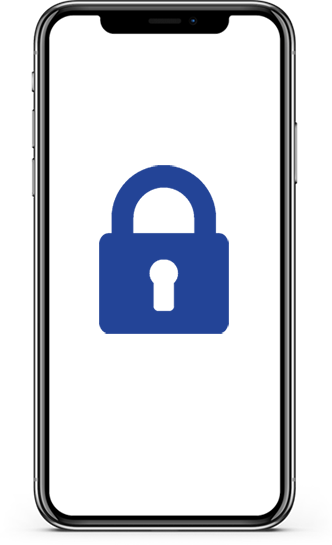
With iPhones, Apple have included a lot of parental restrictions within the device. Screen-time is a very useful tool which can be used to limit the end users access to apps each day. For example, you can set a limit on access to certain apps. To do this;
- Go to Settings
- Screen Time
- Then tap ‘Turn on Screen Time’
Once you’ve configured a parental passcode, you then navigate to;
- Screen Time
- App Limits
- Enter your parental passcode
- Tap on ‘Add Limit’
- Select a category (i.e. social networking)
- Tap ‘add’
- Select a time limit and enable ‘Block At End Of Limit’
Once the limit has been reached a message will appear on the end user’s device, which can be removed via the parental passcode.
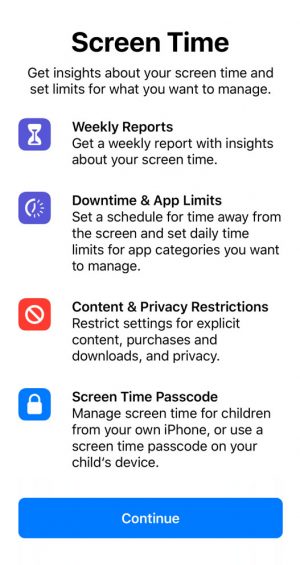
To prevent your child racking up a huge bill through apps, it would be advisable to disable in-app purchases if they have your bank details linked to their device. This can be done in the Screen-Time menu by going to;
- Content & Privacy Restrictions
- Enter screen time passcode
- iTunes & App Store Purchases
- Change In-app Purchases to ‘Don’t Allow’
This same method can be used to disable app installation permissions, meaning only you as the parent can install apps.
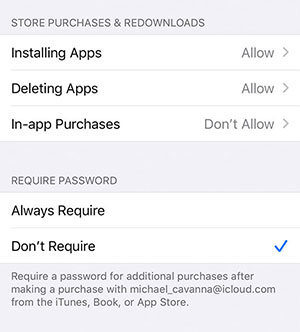
Be aware that a lot of service providers will allow you to implement certain restrictions onto an account. These include restricting the amount of texts, data, purchases and voice minutes that can be used.
Additionally, safe searching and adult content restrictions should be placed on the account, meaning they cannot access restricted websites such as gambling or other adult themed websites.
Within the Screen Time app, parents can restrict certain content on their children’s devices. The options include the likes of; age restrictions on mobiles, films and books, as well as removing explicit songs, and removing adult websites from the web. Further, children can be restricted access to changing their passcodes to open their device. These restrictions can be found at the following path;
- Go to Settings
- Screen Time
- Content & Privacy Restrictions
- Enter your Parental Passcode
- Select and restrict the different apps and services as you feel appropriate for your child
Each app/service will briefly explain what will happen to the device if the limitation/restriction is applied.
There are various social media platforms children use. The most popular will be listed below, and a few restrictions and points of caution will be outlined for each one.
To make sure your children are only visible to their friends and no one else, we suggest changing their privacy settings using the options listed below. It is important to note that Facebook is only suitable for 13-year olds and older.
Who can send you friend requests?
This feature only allows people with mutual friends with your child to find and add them.
Who can see your friends list?
This is used to limit who can access your child’s full friends list.
Who can look you up using the phone number you provided?
This feature will only show your child’s profile in association with their phone number to anyone already on their friends list.
Do you want search engines outside of Facebook to link to your profile?
This prevents search engines from displaying your child’s profile when their name is searched via Google, Ask, Bing etc.
Who can see your future posts?
This will limit who can view your child’s content on Facebook. If this is set to ‘Everyone’ then people will be able to view any posts they’ve made through their profile link regardless of whether they’re Friends or not.
Who can see the people, Pages and lists you follow?
This limits who can see what pages and interests your child has liked on Facebook. This is not strictly necessary to select ‘Only Me’ but it depends on how protective and private you want your child’s profile to be.
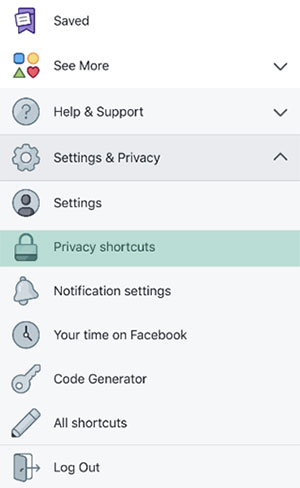
A lot of children think they’re free to send whatever they want on Snapchat as you can set a limit on how long the image lasts before it ‘disappears’. However, this is not the case. There are various apps that download Snapchat images received in the background, totally oblivious to the sender, meaning the recipient has a permanent copy stored on their device. It is essential you stress the urgency of this to your children to prevent them coming into harm’s way.
To ensure your children do not get added by people they do not know, there are a few settings we would advise changing.
To access settings on your child’s Snapchat account, tap on the character in the top left, then to cog in the top right.
Once inside settings, change the following;
- Contact me > My Friends
- View My Story > My Friends
- See My Location > Only Me
- See me in Quick Add > Disable
Although the ‘See My Location’ function only updates when the child has launched the app, we feel it is unnecessary for anyone to share their exact location to their friends, irrespective of their age.
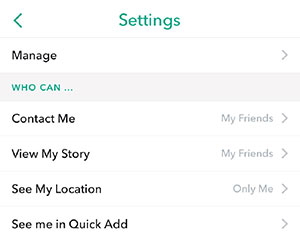
Instagram and Snapchat are the two biggest platforms children seem to use, so it’s important we make sure their settings are private. To restrict an Instagram accounts privacy, use the following path;
- Go to Profile
- Tap the three lines in the top right
- Tap Settings in the bottom
- Tap Account privacy > and enable Private account
This will make your child’s posts inaccessible to everyone unless your child accepts their request to view their profile. However, even with a private profile, their accounts can be found by anyone and a follow request can be sent by anyone too.
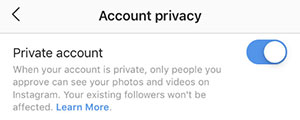
Always remember that social media platforms have their own specified age restrictions; please do not allow your child access to those platforms by manipulating their date of birth in the registration process. The restrictions are set to prevent children from being exposed to content unsuitable to them. In the UK, these are the age restrictions at the time of writing this article:
- Snapchat – 13
- Facebook – 13
- Instagram – 13
- Twitter – 13
