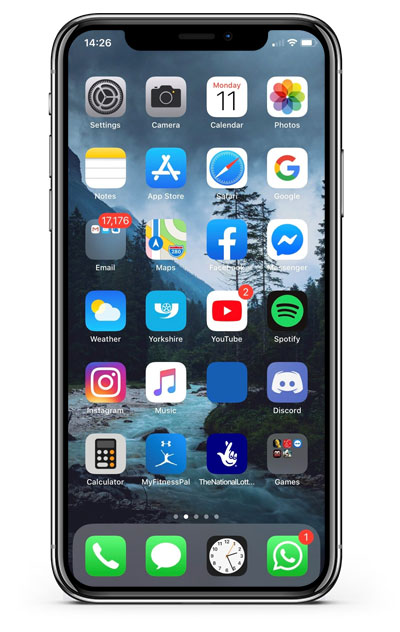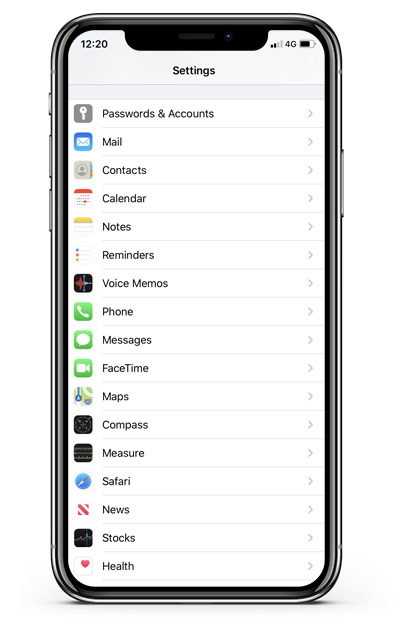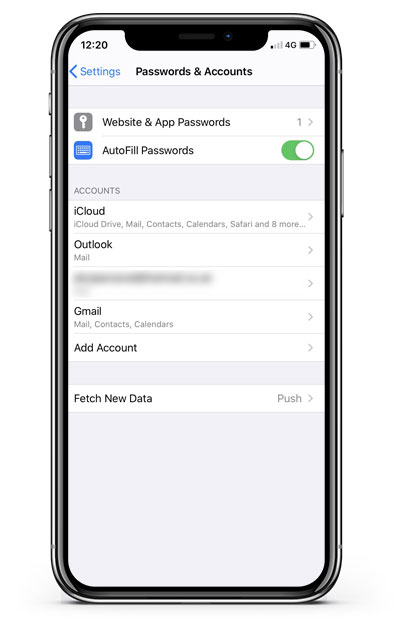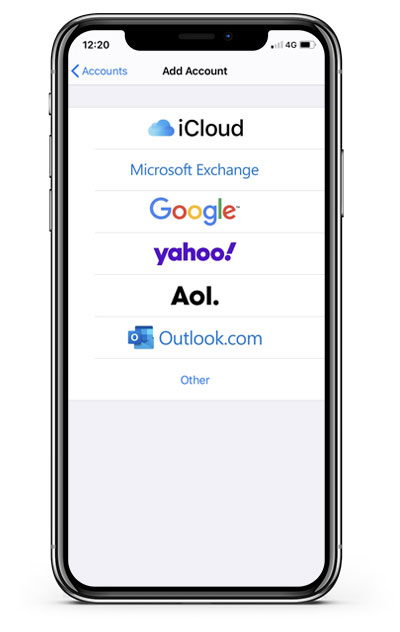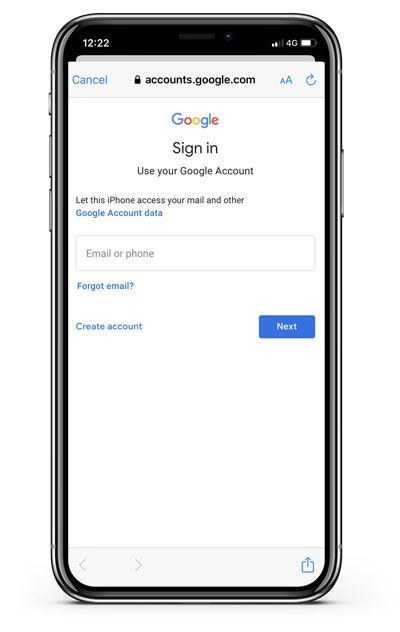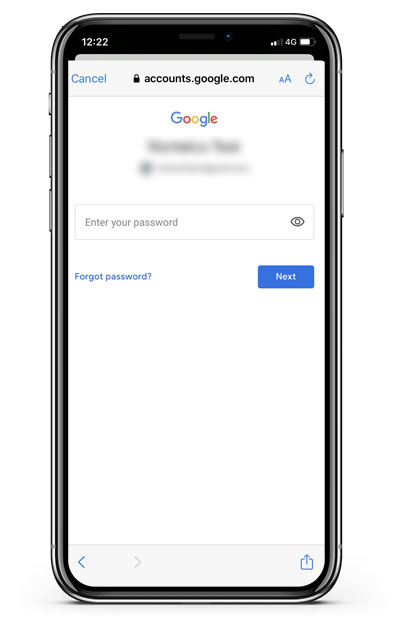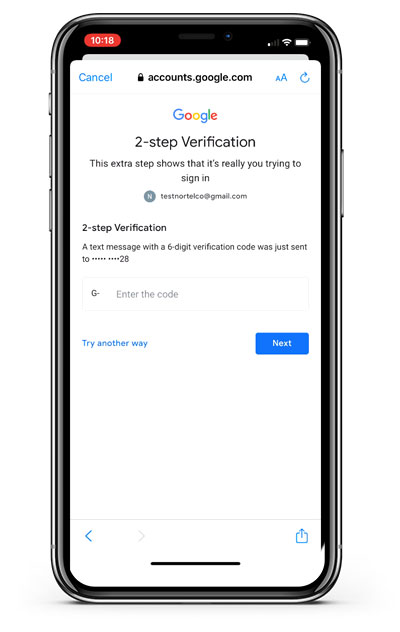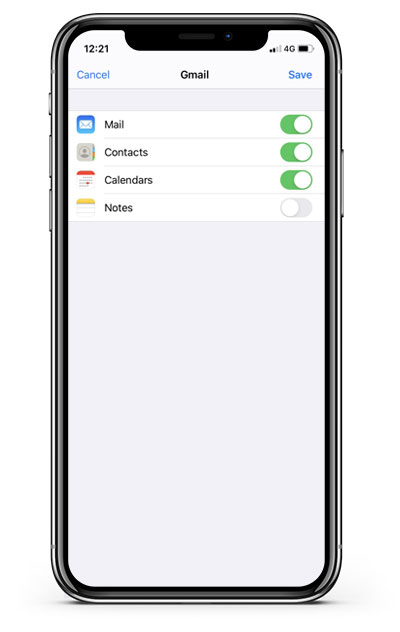How to add a webmail account to your iPhone
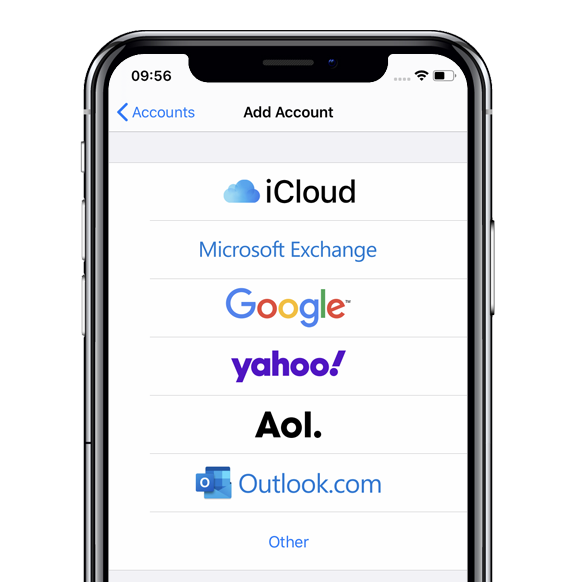
Here’s our latest how to guide, today we’re looking at how to add a webmail account to your iPhone. Webmail accounts include Yahoo, Gmail, Hotmail (Outlook), and AOL. In our demo video we use a Google account, but the process is very similar for the others.
If you have a work email account or an email account with your own domain (yourdomainnamehere.com) then the process will be different. Please refer to Apple’s official guide here: ‘How to set up your email account manually’ or contact your email provider for assistance.
- 1. Tap on 'Settings'
- 2. Scroll down then tap on 'Passwords & Accounts'
- 3. Tap on 'Add Account'
- 4. Tap on the Mail Service you use for your emails
- 5. Enter your Email Address then tap 'Next'
- 6. Enter your password
- 7. If you're using 2-Step Verification you'll be sent code via text that you'll need to enter
- 7. Tap on 'Save' to finish adding the account